The knowledge graph view is the default view in a Knowledge Studio project. The knowledge graph view lists the entity types and relationship types in your graph and displays the details of the selected entity or relationship. In addition to entities and relationships, a knowledge graph can reference documents that support information recorded in the knowledge graph.
Open the knowledge graph view
The knowledge graph view is open by default in a new project. To reopen the knowledge graph view, select the knowledge graph  content item in the Investigation Contents pane.
content item in the Investigation Contents pane.
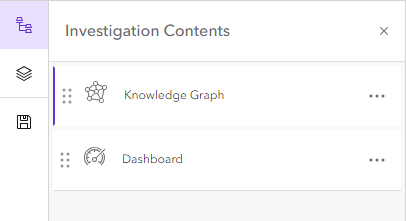
Browse the contents of a knowledge graph
The knowledge graph view allows you to see the types of entities and relationships defined in the knowledge graph's data model and explore the entities or relationships of the selected type.
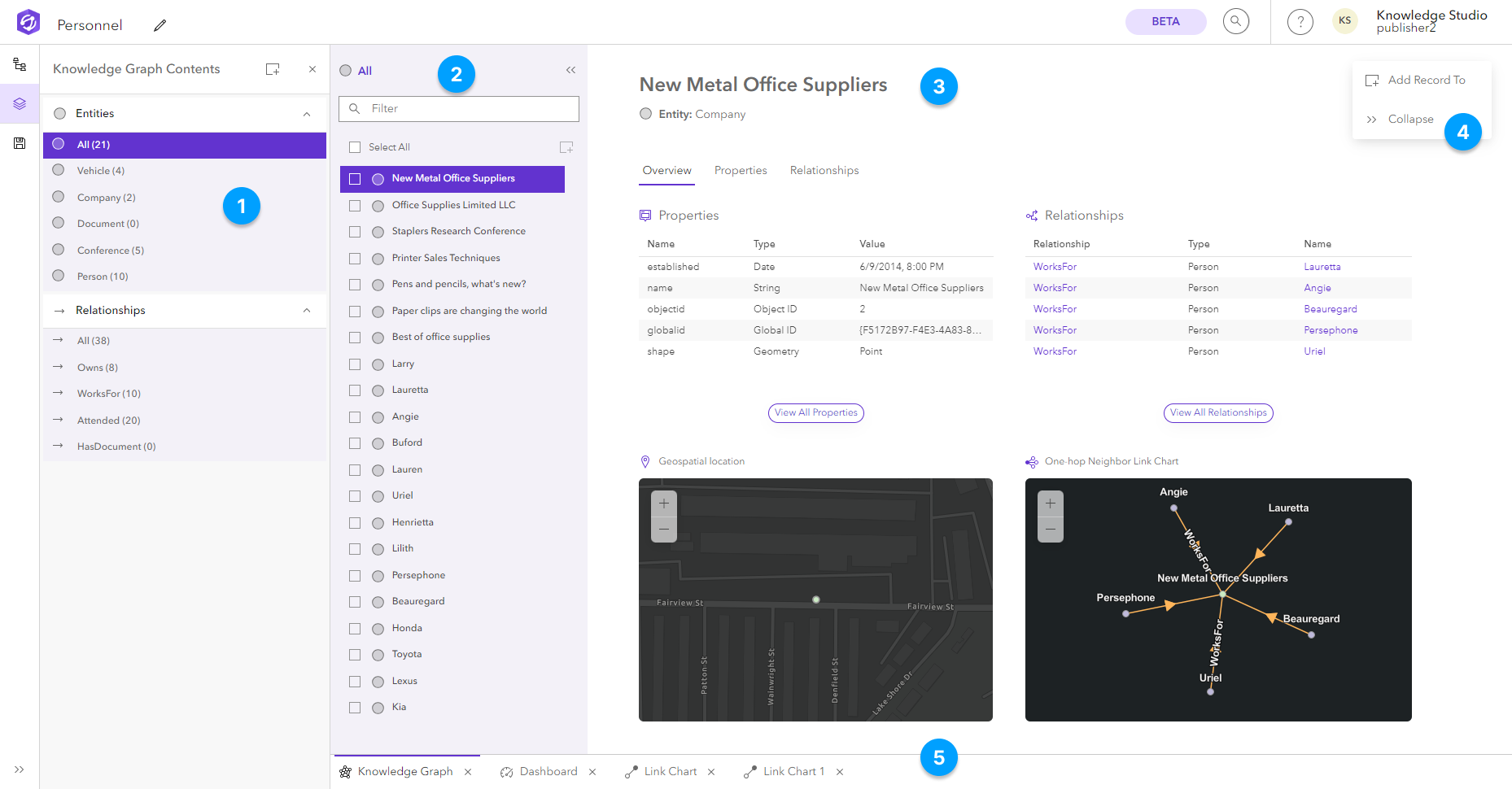
- The Knowledge Graph Contents pane allows you to explore entity
 and relationship
and relationship  types in the knowledge graph. The total number of records for each entity and relationship types appears next to the type. The Knowledge Graph Contents pane is open by default. You can reopen the Knowledge Graph Contents
types in the knowledge graph. The total number of records for each entity and relationship types appears next to the type. The Knowledge Graph Contents pane is open by default. You can reopen the Knowledge Graph Contents  from the Main Menu.
from the Main Menu. - The Record List pane shows all instances of the selected entity or relationship type. You can filter the list of entities or relationships using the Filter
 at the top of the pane. By default All entities are selected in the Knowledge Graph Contents and listed in the Record List. The Record list only shows the first 1000 records of the selected entity or relationship type.
at the top of the pane. By default All entities are selected in the Knowledge Graph Contents and listed in the Record List. The Record list only shows the first 1000 records of the selected entity or relationship type. - The Record View allows you to explore the details of the selected record, including its nearest related records, properties and spatial information.
- The Context Toolbar allows you to add the selected record to other content items.
- Each open content item will appear as a tab in this area.
View details for an entity
When you select an instance of an entity  from the Record List, the Record View lists all properties of the entity and the relationships in which it participates.
from the Record List, the Record View lists all properties of the entity and the relationships in which it participates.
- Click an entity type in the Knowledge Graph Contents pane and click an entity in the Record List to view its information in the Record View.
The display expression and entity type are displayed at the top of the Record View. For example, if the type of entity represents a company, the display expression might show the company's name.
The Overview tab in the Record View is selected by default and shows a preview of the entity’s properties and relationships. The one-hop neighbor link chart displays the entity and its relationships. If the entity is spatial and has a geometry, a map of the entity’s location is displayed.
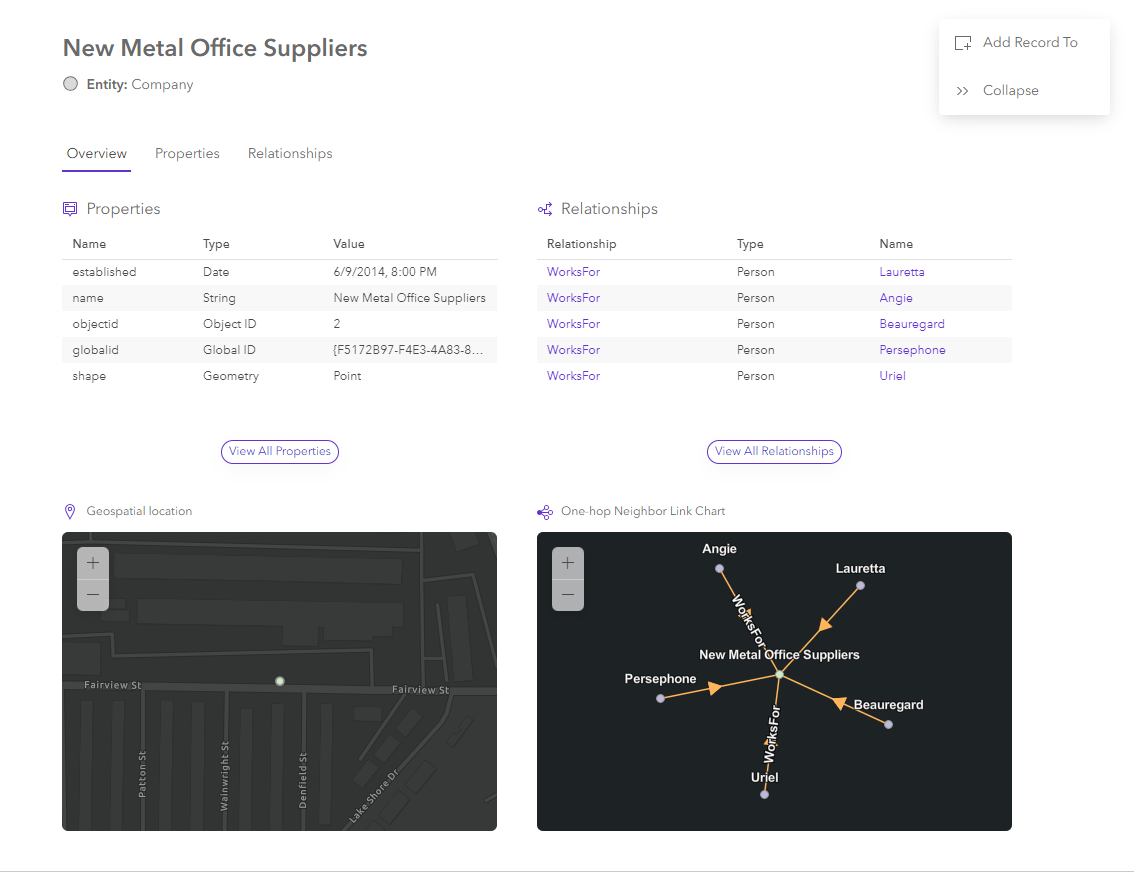
- Click the Properties tab in the Record View or View all properties in the Overview tab.
All properties of the selected entity are listed. For example, an entity of type Company might have properties such as company name, and the year it was established. Property names appear in the Names column, the property's data type appears in the Type column, and property values appear in the Values column. If the year it was established is unknown and a value has not been set for this property, <Null> appears in the Values column.
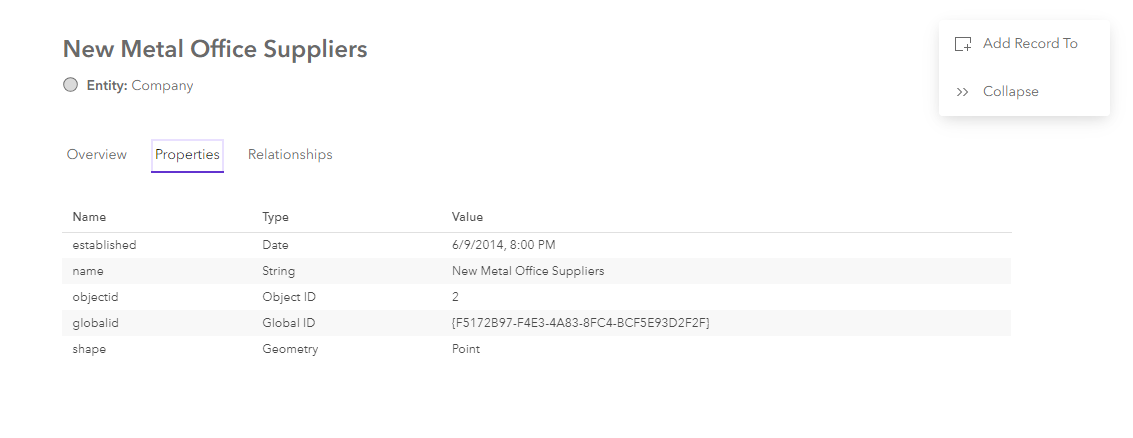
- Click the Relationships tab in the Record View or View all Relationships in the Overview tab.
All relationships defined between the selected item and other entities in the knowledge graph are listed. Each relationship's type appears in the Relationship column. The entity with which the selected item is associated is shown in the Entity column.
For example, if the selected entity is of type Company, it might have a relationship such as WorksFor. An expression identifying the employee entity will appear in the Name column.
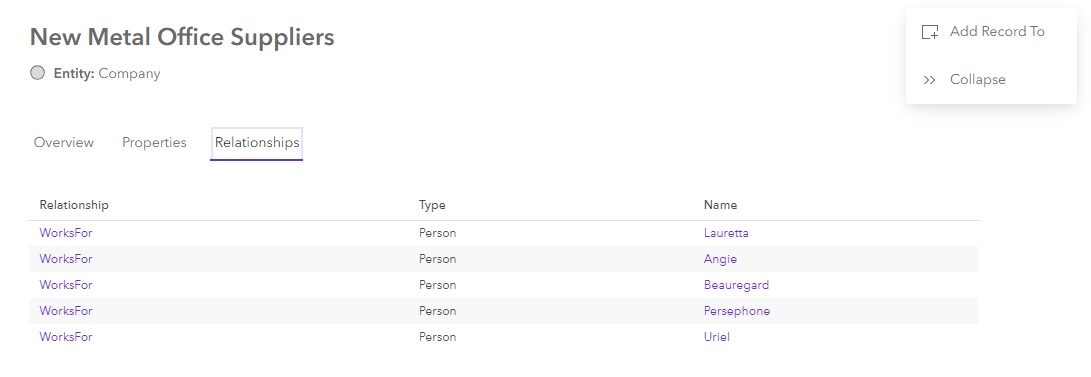
Similarly, if the selected entity has the type Company, it might have multiple WorksFor relationships listed in various rows, where each row identifies an employee. An expression identifying each Person entity will appear in the Name column of the appropriate row.
You can navigate to connected relationships and entities through the relationships table in the Record View.
- Click a relationship in the Relationship column of the relationships table to navigate to a relationship.
- Click an entity in the Name column of the relationships table to navigate to a related entity.
The selected record opens in the knowledge graph view.
View details for a relationship
When you select an instance of a relationship  in the Record List list, the Record View lists all the properties of the relationship and the entities with which it is associated.
in the Record List list, the Record View lists all the properties of the relationship and the entities with which it is associated.
- Click a relationship in the Knowledge Graph Contents pane to view its information in the Record View.
The display expression and relationship type are displayed at the top of the Record View.
The Overview tab in the Record View is selected by default and shows a preview of the relationship properties and connected entities. The one-hop neighbor link chart displays the origin and destination entities of the relationship.
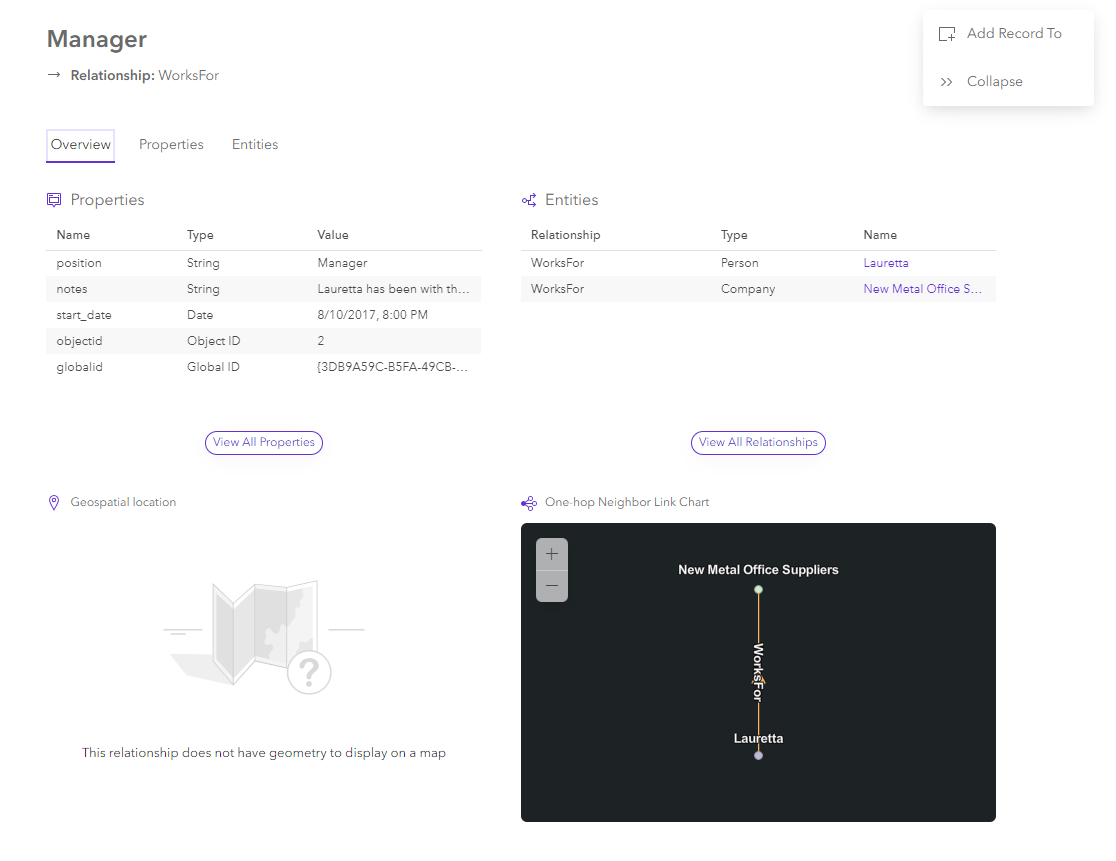
- Click the Properties tab in the Record View or View all properties in the Overview tab.
All properties of the selected relationship are listed. For example, a WorksFor relationship might have properties such as start date, and position. Property names appear in the Names column, the property's data type appears in the Type column, and property values appear in the Values column. If a property's value is unknown and has not been set, <Null> appears in the Values column.
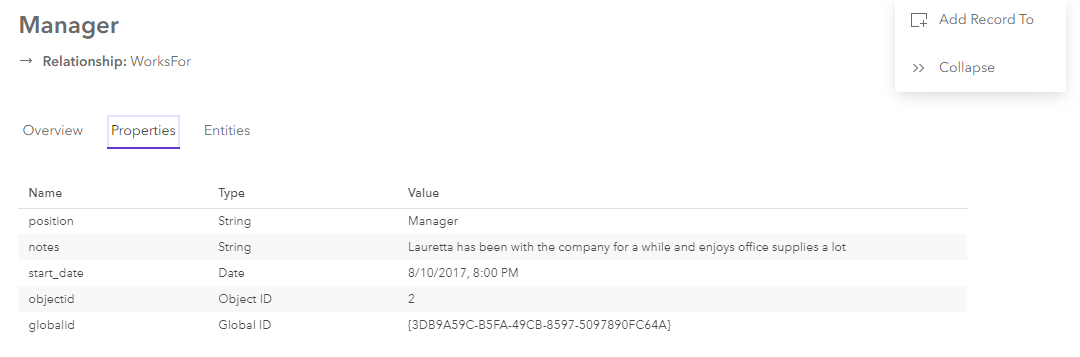
- Click the Entities tab in the Record View or View all Entities in the Overview tab.
The origin and destination entity of the relationship are listed. The display expression for the entity appears in the Name column, the entity’s type appears in the Type column, and the relationship with which the selected item is associated is shown in the Relationship column.
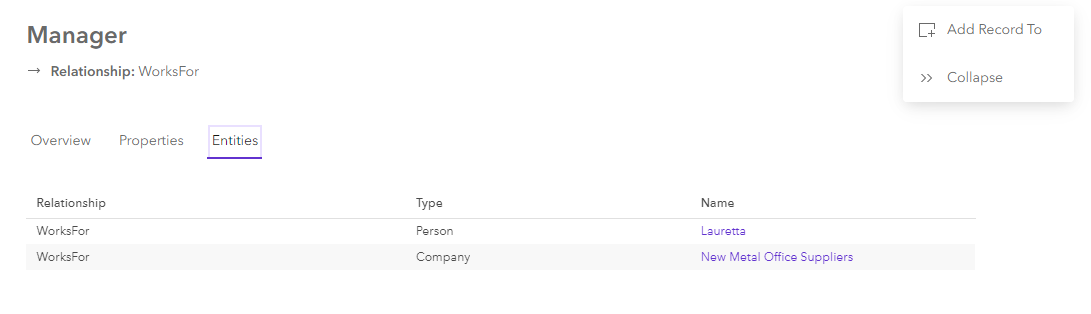
You can navigate to connected entities through the relationships table in the Record View.
- Click an entity in the Entity column of the relationships table to navigate to a related entity.
The selected record opens in the knowledge graph view.